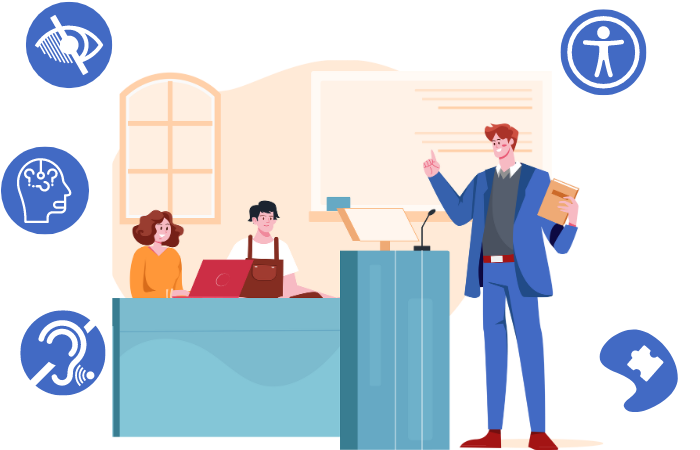Instructors
How Does Accessibility Apply to Me?
As you create or revise course materials and facilitate your courses, follow the best practices listed below to help improve the accessibility of your course and reduce barriers for all your learners.
- Use accessibility checkers as you create or revise existing digital materials. Most applications, like Microsoft Word and Webcourses@UCF (i,e., Canvas), have built-in accessibility checkers. See the tools listed below for more information.
- Become familiar with strategies to properly organize, format, present, and share digital materials to support accessibility. Refer to the digital accessibility guides below for more information.
- Keep accessibility in mind when facilitating virtual learning (e.g., synchronous video-conferencing class session).
- Keep accessibility in mind when communicating with students (email, Canvas Inbox).
- When using third-party technologies:
- Properly embed tools into Webcourses@UCF
- Ensure the third-party tool has accessible features
- Provide a link to the tool’s Accessibility Statement
- Provide an alternative to the learning tool if needed
Digital Accessibility Training and Resources – Essentials
Digital Accessibility Training and Resources – Advanced
Tools
The following tools and resources are available to help you improve the accessibility of your course materials:
- Canvas Accessibility Checker helps you identify and fix accessibility issues as you edit content using the rich content editor.
- Universal Design Online Content Inspection Tool (UDOIT) checks your course for common accessibility concerns.
- The Import DOCX or HTML tool in Webcourses@UCF allows you to easily convert .docx, .pptx, and .html files to a Page in your course.
- The Templater Tool provides content pages pre-populated with content and accessible formatting elements.
- Quiz Extensions allows faculty to add extra time to Quizzes for accommodation requests.
Resources
- Student Accessibility Services (SAS) Faculty Resources page provides answers to frequently asked questions.
- UCF Libraries may be able to provide higher quality videos with closed captioning and accessible versions of PDF files.
- Reach out to your subject area librarian.
- Proactive Captioning for Online Courses allows faculty teaching W courses to submit a proposal to have captions added to course videos.
- The Faculty Multimedia Center provides training to all faculty on how to caption videos and create multimedia for your course.
- The Instructional Design Team provides support and training related to accessible course materials to faculty credentialed to design and teach online. Use the Instructional Designer Lookup tool to find your assigned instructional designer.
- Webcourses@UCF Support offers open support labs which include support on improving the accessibility of your online course materials. Full-time faculty, adjuncts, TAs and GTAs are welcome to attend these open labs.